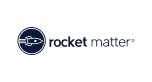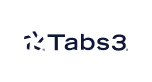Uptime LegalWorks Review

You know how CosmoLex will help you manage your practice. Today I’m going to do an in-depth review of another popular cloud-based service for law firms: Uptime LegalWorks. LegalWorks is a cloud-based Document & Email Management system designed exclusively for law firms.
With LegalWorks being such a popular product in the legal space, I thought I’d check it out. And I wasn’t disappointed. In this post, I take LegalWorks for a test drive.
First: Why Document Management?
Before I jump into LegalWorks: Why might your law firm need document management software in the first place?
You may have tried to organize your firm’s documents either on a shared drive, an on-premise file server or Dropbox, but ultimately found that you were being held back by the limitations. A lack of searchability. No ability to manage document versions. No way to tag, categorize or organize documents.
If this sounds familiar—a Document Management System¸ or DMS, may be what you’re looking for. A DMS is software where you store, organize and manage documents for your firm. A Legal-centric DMS will store and manage documents and email by matter.
Document Management software has been around a long time: historically document management applications require sophisticated (and expensive) on-premise servers to host and manage. Today, modern Document Management software is cloud-based, which means no servers are required—and gives your firm the ability to access and manage documents from anywhere.
Getting Started with LegalWorks
When I logged into LegalWorks for the first time, the first thing I noticed was how clean and simple the interface was. There weren’t dozens of buttons competing for my attention: Just a clean, intuitive main menu and dashboard on the LegalWorks welcome screen. I was pleasantly surprised by LegalWorks’ minimalist, “light” user interface.
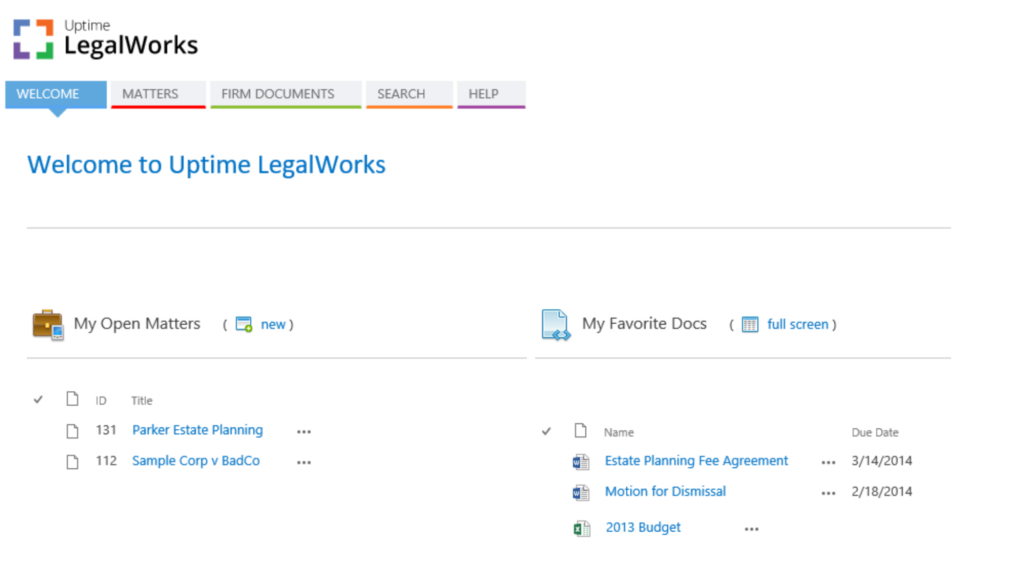
LegalWorks main page upon startup
This refreshing interface is in stark contrast to other, older Document Management software I’ve seen. Within a few seconds, I could see where to create matters, how to upload or create documents or how to search for what I might be looking for.
As I began creating matters, uploading files, categorizing and editing documents: I found LegalWorks to be an easy-to-use yet sophisticated system to store and manage documents.
How LegalWorks Works
With LegalWorks you create matters, store documents and email for each matter and then: have a sophisticated set of tools to manage those documents. Tools including Index and Search, Document Tagging (categorization), Version Management, integrated OCR and more. These functions are really what make LegalWorks better than a simple set of folders and files, or better than basic cloud storage services like DropBox or Google Drive.
Matter-Centric
A key philosophy to LegalWorks is that everything revolves around a matter. You create a matter which acts as a sort of virtual file cabinet with three sections: one for documents (with subfolders), one for email and third for notes. You could keep these things in three separate systems, but LegalWorks brings them all together and does so by matter.
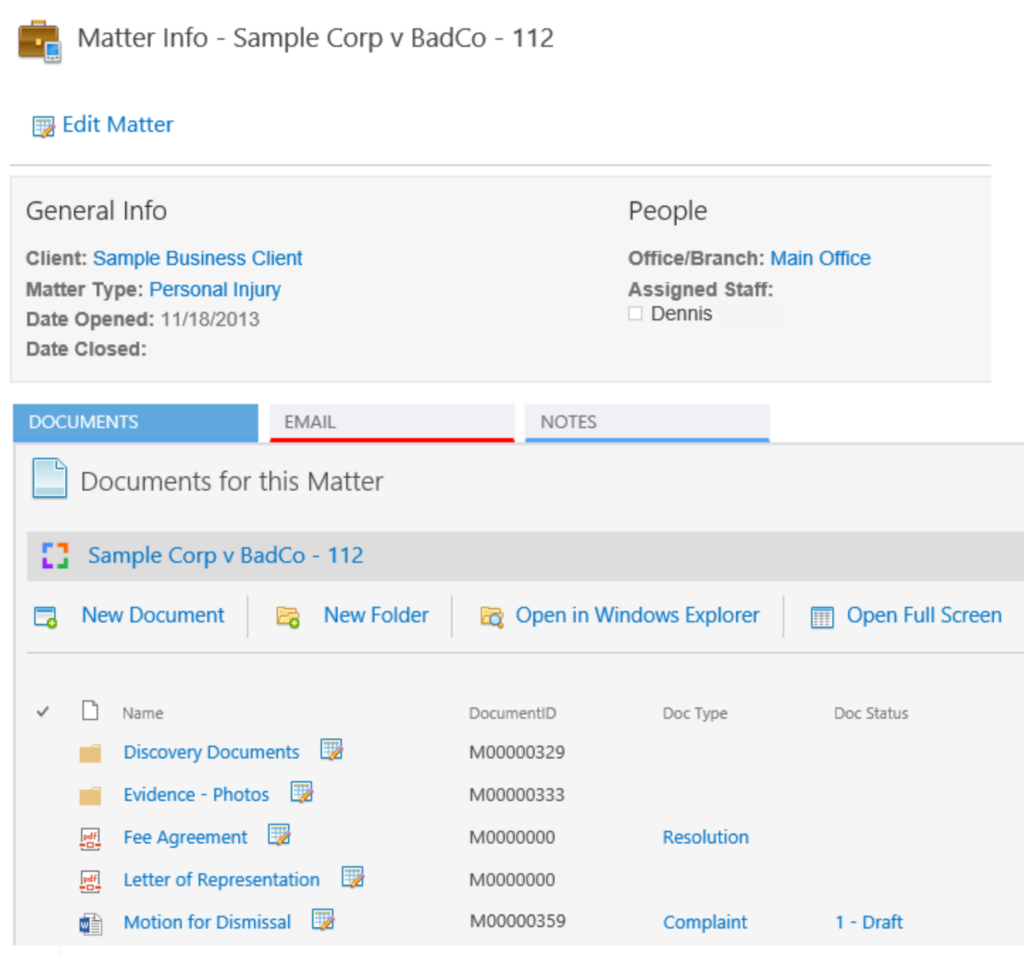
LegalWorks Matter Page
When you open a Matter in LegalWorks, you’ll have some basic information for that matter (matter name, who in your firm is working the matter, case type and so forth), then you’ll have three tabs you can navigate: one for documents, another for email and a third for notes.
In my test drive, I found that keeping these three types of content together, by matter, with tools and functions to find and manage these documents made LegalWorks invaluable.
Functionality
I setup a sample matter in LegalWorks and began to learn about its powerful features. Within a matter, you can create folders, and subfolders under those—like any basic file system. But what really makes LegalWorks shine is what you can do with documents once you’ve stored them in the system.
Document Tagging
For every document you store in LegalWorks you can tag it, or give it a Document Type. For instance, you can tag a document as a Contract, or a Motion or a Complaint. You can (and should) create your own Document Types that apply to your firm and its practice areas. This useful function allows you to filter and sort to see all documents of a particular type within a matter—or within your whole firm.
Version Management
Ever wish you could see a document’s previous version? Or—three versions ago? And compare that to the current version? With LegalWorks’ version management—you can. Every time a document is edited, a new version is created (behind the scenes), allowing you to review, restore or compare previous versions.
Intuitive Search
I found the search in LegalWorks very powerful. I was able to execute simple, Google-style searches, then narrow my results. LegalWorks found all relevant documents, content within documents, metadata and email in the system. It’s slick being able to search across all content to find what you’re looking for.
Automatic OCR
OCR, if you’re not familiar, is the converting of scanned, image-based files (mostly PDF’s) to text-enabled documents. Manually OCR’ing every document in your firm can be a nightmare: LegalWorks does it for you automatically, for every document you store in the system. This makes the documents indexed and searchable. This is an amazing benefit I haven’t seen in any other legal document management software.
Security and Access
By default, everything I stored in LegalWorks was open to the rest of my firm. This is fine for most matters and folders, but not all. I was able to lock down key folders to a select few individuals with relative ease, giving us as much granularity in security as a Windows file server.
Email Management / Outlook Integration
Quite possibly the killer feature: LegalWorks’ Outlook Integration. LegalWorks comes with an Outlook add-in: once installed, it adds a kind of sidebar to your Outlook Window, showing you your open matters. (Or All Matters, or just your matters.) From Outlook, you can drag and drop emails to a matter, which saves them to the Email tab for that matter. You can do the same for all emails you send: Though not turned on by default: LegalWorks includes a feature that will prompt you to save every email you send to a matter. I’m not sure that every law firm would use the latter, but overall the Outlook integration was very useful.
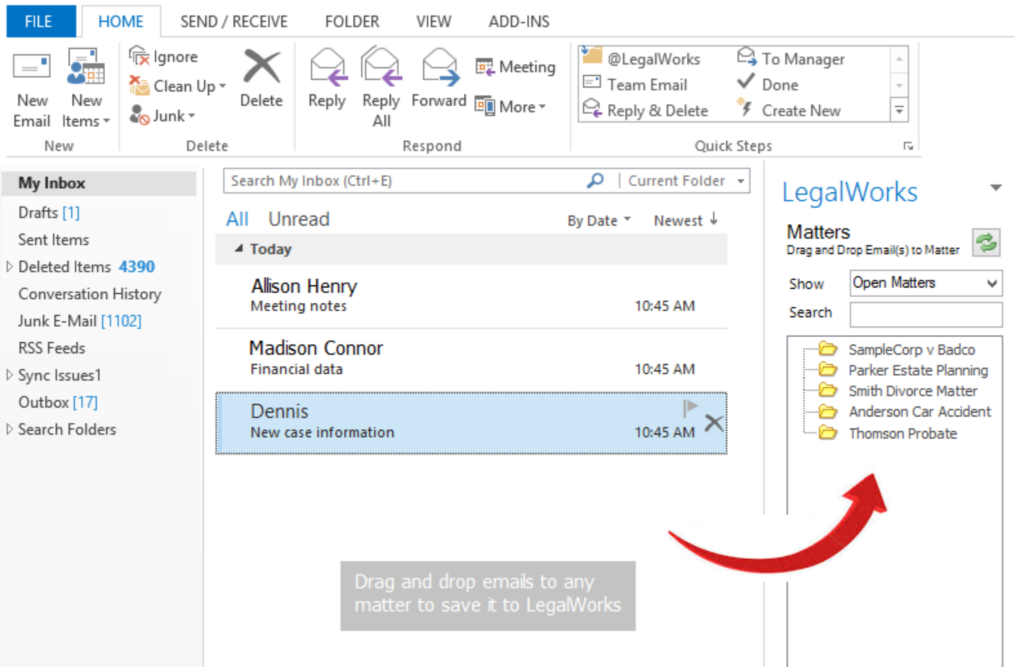
LegalWorks Email/Outlook Integration
Microsoft Word Integration
Like Outlook, LegalWorks integrates with Microsoft Word. Once the add-in was installed, I noticed a new button in our Microsoft Word ribbon. The button allowed us to quickly and easily save a document I was working on: I could save the document to a particular matter and drill-down to a specific sub-folder within that matter.
Document Check-Out / In
Have you ever needed to “lock” a file—and keep others from opening or changing it for a while? Maybe a memorandum, or maybe a contract you’re carefully negotiating. LegalWorks allows you to check out a document: which keeps others from editing it will leaving a “note” letting your firm know that you have the document checked out.
Scan & Fax Integration
You can also configure your scanner to scan directly to LegalWorks (where the scan can then be filed under the appropriate matter.) It took me a few minutes to get my scanner working with LegalWorks, but the Uptime Legal team was helpful in getting everything working.
And More
There are a whole host of other features and functionality: Some of which I played with, others I didn’t have time for. Features including Explorer View, managing Favorite and Relevant Documents, Document Change Alerts, Document Deadlines and more. I can’t cover them all here, but suffice to say: LegalWorks does a lot.
Support
I had to call Uptime Lega’s support number a few times (including to integrate my scanner). Personally, a good (or bad) support experience is a make-or-break factor when selecting software to use. I was pleased that when I called for LegalWorks support, not only was my call answered in less than two minutes: The person who took my call was knowledgeable and helpful. They knew the product well and didn’t need to transfer or “escalate” my call to another team.
Who Should Use LegalWorks?
In my experience, LegalWorks is a great fit for law firms that need a sophisticated Document Management System: and wants it cloud-based. There are other great Document Management Systems in the industry, but most require a powerful server infrastructure onsite, and they have little or no remote access capabilities. LegalWorks is cloud-based, which means you run it in a web browser: no software to install, no servers to maintain.
So, who shouldn’t use LegalWorks? If your firm simply needs a place to store and retrieve files, and nothing more: LegalWorks may not be what you need. If your firm’s needs are limited to just folders and files, and you don’t need some of the more sophisticated functions like search, OCR, version management, tagging/profiling—LegalWorks may be an overkill.
For your law firm, it ultimately comes down to the specific requirements of your firm. Do you need the ability to store matters and emails in a single system? Do you need robust search? Automatic OCR? Version Management? Document Check-Out? Integrated Email Management? All without the price tag of server-based Document Management software? If so—LegalWorks is definitely worth a look.
What does LegalWorks Cost?
Last but not least, The price. As of the writing of this review, LegalWorks costs $79 per user, per month. Uptime Legal Systems, the publisher of LegalWorks, offers LegalWorks in a variety of packages that bundle other law firm productivity services, including Microsoft Office, Exchange Email and even IT support.
Learn More
If you’re interested in learning more we encourage you to visit http://UptimeLegalWorks.com.